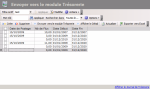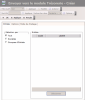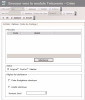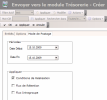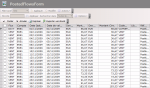This function enables you to generate flows in Cash based on Budget Transactions.
In the first place, you need to set up the following elements as they define the creation rules for the for Cash Flows based on Budget Transactions:
- Budget Code - Account tab in the setup page for Budget Exercises (click here to go to the related topic),
- Account - Flow Code tab in the setup page for Budget Exercises (click here to go to the related topic),
- Distribution Tables, if you want to distribute the amounts on different dates according to your organization's calendar (see topic Distribution Tables for more information).
Then, you define creation tasks for Cash Flows to run now or later on.
In this function, a task consists of parameters which define for the Cash Flows creation, selection criteria of Budget Transactions and creation conditions.
You may execute the task several times, for example when your budget has been modified since the last execution of the task.
Finally, you may view the cash flows associated with each task in the Cash Ledger.
In the Modules Tasks pane, select the Post to Cash option in the Management file of Liquidity.
The page of flow creation tasks is displayed with the list of the tasks saved in a table.
The table displays the creation date of cash flows, if this task had already been executed, the number of cash flows generated through this task, and the start and end dates for the selection period of the original budget transactions.
For more information on:
- Reorganization of the lines display in the table, click here
- Text search in the table, click here
- How to create lines, view task details or execute tasks, see the topics below
- How to delete lines in the table, click here
In the page of flow creation tasks, double-click a task or select it and click View details.
The task detail form is displayed.
For more information on this page, see the next topic.
- In the creation page for cash flow tasks, click the Create button.
The task detail form is displayed for creation.
- In the Entities tab, select the entities linked to the budget transactions to select, as follows.
In the Select by field, select one of the options described below:
- To display all the set up companies, enable the All option
- Companies to filter the companies
The Select button is enabled in the Companies area. Click this button, then in the contextual window, enable the options corresponding to the entities that you want to select.
Click the button 
Info
The list only displays the entities for which at least one budget exercise is created.
The selected companies are displayed in the Companies area.
- To filter the company groupings, enable the Companies Groupings option.
The Select button is enabled in the Companies area. In the contextual window, enable the options corresponding to the company groups that you want to select.
Click the button 
The company groupings are displayed in the Companies area.
Info
The list only displays the company groups for which at least one budget exercise is created.
- Click the Options tab.
The Periods area enables you to select the exercise periods linked to the transactions to select. You may limit the span of this period in the next tab.
- Click Select, then, from the new contextual window, select the options corresponding to the relevant exercise periods and click
to validate.
Info
The list only displays the periods for which at least one budget exercise is created.
The codes and descriptions of the selected budget codes are displayed in the Periods area.
- In the Status area, select the statuses to apply to the generated cash flows:
- Original Forecast
- Confirmed Forecast
- Actual
For more information, see Cash documentation.
- In the Totalling Rules area, define the grouping criteria for Budget Transactions as described below, if you want to generate a unique cash flow for several transactions.
- Select the Same Budget Code option to group budget transactions with the same budget code.
- Select the Same Description option to group budget transactions with the same description.
- In the Floor Amount field, define the minimum amount for the budget transactions to group. Do not edit this field, if you do not want to define a minimum amount for the budget transactions to group.
- Click the Posting Mode tab.
- In the Start Date and End Date of the Periods area, select the start and end dates of the period for the budget transactions to select, by manual input or using the calendar. For more information on how to use the calendar, click here.
- In the Apply area, select the option:
- Availability Conditions if you want to apply Availability Conditions negotiated with banks (which determine the flows value dates)
- Retention Flows if you want to apply fee conditions to the flows
- Interco. Flows, if you want to generate interco. flows
For more information, see Cash documentation.
- Click OK to validate the creation or Cancel to cancel it.
A message warns you if the selection period for Budget Transactions starts before today's date. Click Yes if you want to create cash flows with a date before today or No to redefine the period dates.
If you validated the task creation, the selection page for Budget Transactions is displayed.
This page presents the cash flows which can be generated based on the criteria you defined.
- If necessary, you may modify the flow characteristics directly in the fields of this page, except for the flow reference. See the table above for more info.
- Proceed as follows to execute tasks immediately or later.
- If you want to generate cash flows later, click Cancel.
The management page for Tasks is displayed. The new task is added into the table.
See the procedure below to generate flows later.
- If you want to generate cash flows immediately, select the check boxes facing the lines to select, then click Post to execute the task.
A message warns you if cash flows have already been generated for the selected period, through this task or another one.
- Click No to keep the previously generated cash flows.
The creation of the selected flows is canceled and the management page for tasks is redisplayed.
In this page, the new task is added into the table.
As the creation has been canceled, the Posted Date and Flow No. fields are not completed for this task.
- Click Yes to delete the previously generated cash flows and execute the creation of the selected ones.
Important
If you click Yes, all the previously generated flows are overwritten.
The task is executed and the management page for tasks is redisplayed.
In this page, the new task is added into the table.
For this task, the Posted Date and Flow No. are completed with today's date and the number of generated flows.
Info
Once a task is created, you cannot modify it. If you want to add more elements, you need to create another task.
In the page of flow creation tasks, click the line corresponding to the task and select Post to Cash.
Important
The check boxes facing the table lines cannot be used to select tasks for flow creation. The selected line for this function is the dimmed one, i.e. the last one you clicked.
The selection page for Budget Transactions is displayed.
Click here to read the detailed procedure for task executions.
Info
Si vous relancez une même tâche ou si vous lancez une tâche dont la période recoupe celle d'une tâche lancée antérieurement, tous les flux de trésorerie générés antérieurement dans la même période à partir du module Liquidity seront supprimés. The total of the cash flows generated for each task is then updated in the management page for creation tasks of Cash Flows.